Charts
Create a Chart
To create a chart:
§ Select the cells that contain the data you want to use in the chart
§ Click the Insert tab on the Ribbon
§ Click the type of Chart you want to create
Modify a Chart
Once you have created a chart you
can do several things
to modify the chart.
To move the chart:
§ Click the Chart and Drag it another location on the same worksheet, or
§ Click the Move Chart button on the Design tab
§ Choose the desired location
To change the
data included in the chart:
To reverse which data are
displayed in the rows
and
columns:
§ Click the Chart
§ Click the Switch Row/Column button on the Design tab
To modify the labels and titles:
§ Click the Chart
§ On the Layout tab, click the Chart Title or the Data Labels button
§ Change the Title and click Enter
Chart Tools
The Chart Tools
appear on the Ribbon
when you click on the
chart. The tools are
located on three tabs:
Design, Layout, and Format.
Within the
Design tab you can
control the chart type, layout, styles, and location.
Within the Layout tab you
can control inserting pictures, shapes
and
text boxes, labels, axes,
background, and analysis.

Within the Format tab you
can modify shape
styles, word styles and size of the chart.
Copy a Chart to Word
§ Select the chart
§ Click Copy on the Home tab
§ Go to the Word document where you want the chart located
§ Click Paste on the Home tab



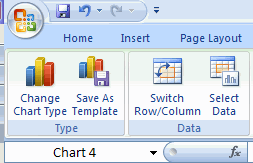












0 comments:
Post a Comment
Enter your comments to JoxTech