Ribbon
The ribbon is the panel at the top portion of the document It has seven tabs:
1. Home
2. Insert
3. Page Layouts
4. Formulas
5. Data
6. Review
7. View
Each tab is divided into groups.
group
The groups are logical collections of features designed to perform function that you will utilize in editing of your Excel spreadsheets.
Ribbon shows the commonly utilized feature. To view additional features within each group, click the arrow at the bottom right corner of each group.
Home: Clipboard, Fonts, Alignment, Number, Styles, Cells, Editing
Insert: Tables, Illustrations, Charts, Links, Text
Page Layouts: Themes, Page Setup, Scale to Fit, Sheet Options, Arrange
Formulas: Function Library, Defined Names, Formula Auditing, Calculation Data:Get External Data, Connections, Sort & Filter, Data Tools, Outline Review:Proofing, Comments, Changes
View: Workbook Views, Show/Hide, Zoom, Window, Macros
Quick Access Toolbar
The quick access toolbar is a customizable toolbar that contains commands that you may want to use.
To change the location ofthe quick access toolbar, click on the arrow at the
Mini Toolbar
Mini Toolbar is a new feature in office 2007 . This is a floating toolbar that is displayed when you select text or right-click text. It displays common formatting tools, suchas Bold, Italics, Fonts, Font Size and Font Color.
Customize
Excel work the best for you. To access these customizable options:
§ Click the Office Button

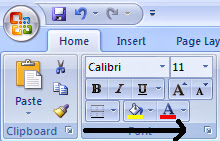












0 comments:
Post a Comment
Enter your comments to JoxTech